



The 11 views of the rootstrust user interface
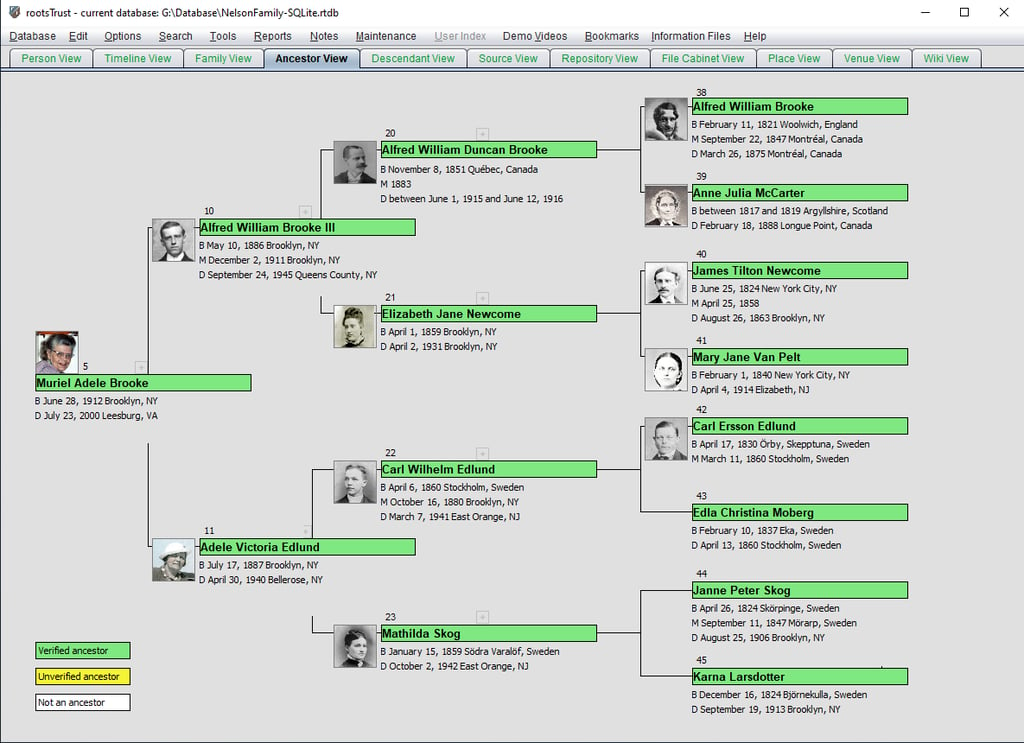
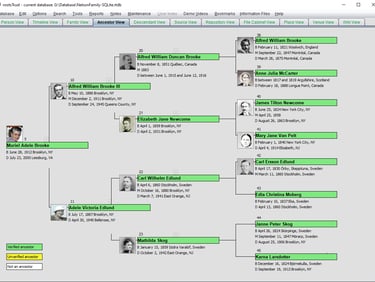
4. The Ancestor View
This view displays a four- generation pedigree chart starting with the current Person as the root Person. The view also supports data entry for missing parents.
If you click a name field, that Person becomes the root Person, and a new pedigree chart appears.
If you click the root Person of the chart, you will leave the Ancestor View and the Person View/Events pane for that Person will be displayed.
If





